반응형
안녕하세요. 오늘은 STS(Spring Tool Suite)를 윈도우에 설치해보겠습니다.
1. 아래 URL에 접속합니다.
https://spring.io/tools
Spring | Home
Cloud Your code, any cloud—we’ve got you covered. Connect and scale your services, whatever your platform.
spring.io
2. 접속 후 4.17.2 - WINDOWS X86_64를 클릭하여 다운받습니다.
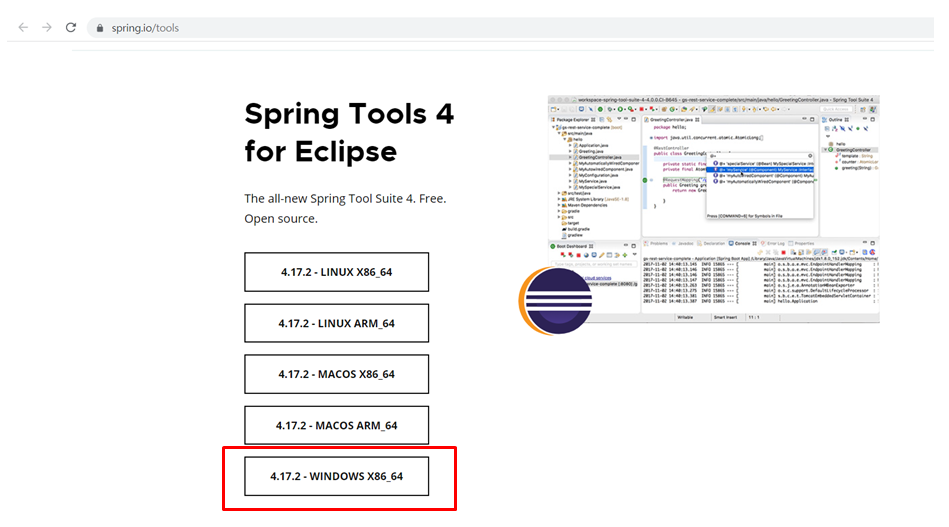
3. 다운로드 받은 파일(spring-tool-suite-4-4.17.2.RELEASE-e4.26.0-win32.win32.x86_64.self-extracting.jar)을 압축을 풀어줍니다.
4. 압축을 풀면 contents.zip 파일이 있습니다. contents.zip 파일을 압축을 풀어줍니다.

5. contents.zip 파일압축 푼 폴더에 SpringToolSuite4.exe 파일을 실행합니다.
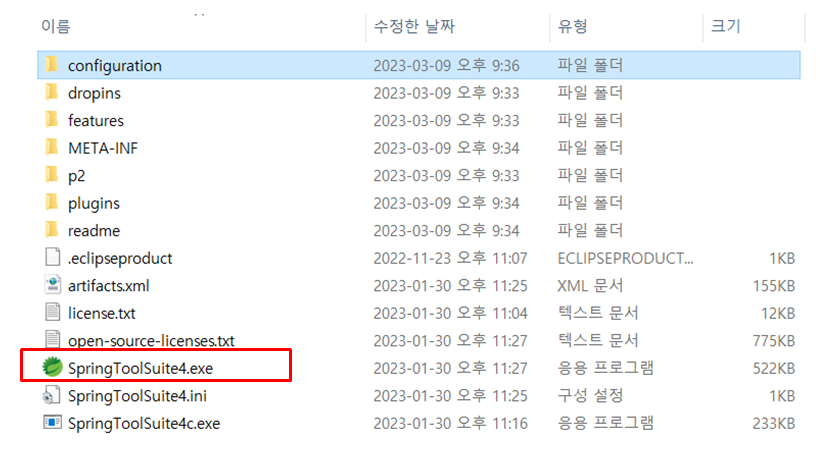
6. Browse...를 클릭하여 Workspace 경로를 설정 후 Launch를 클릭하여 실행합니다.
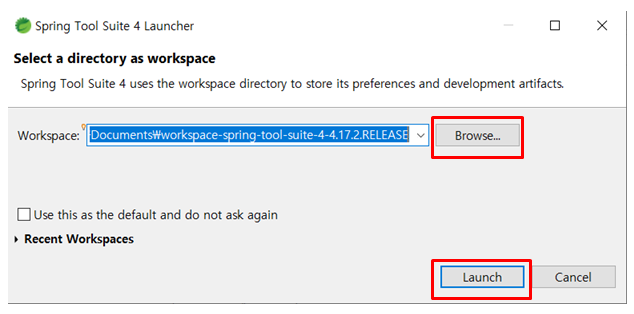
7. Launch를 클릭하면 STS(Spring Tool Suite) 초기화면을 확인 하 실 수 있습니다.
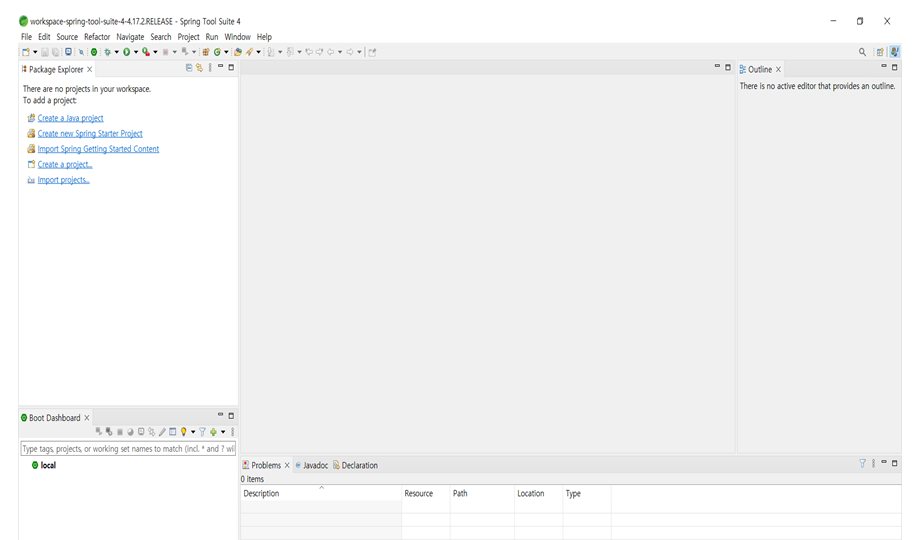
이상 STS(Spring Tool Suite)를 윈도우에 설치해보았습니다.
반응형
'개발 > JAVA' 카테고리의 다른 글
| 이클립스(STS - Spring Tool Suite)에서 Spring Boot 프로젝트 생성 및 확인 방법 (73) | 2023.03.25 |
|---|---|
| mybatis org.xml.sax.SAXParseException: Element type "result" must be followed by either attribute specifications , ">" or "/>" error 에러 해결 방법 (78) | 2023.03.19 |
| [JAVA] 자바 문자열 자르기 split 사용법 (50) | 2023.02.08 |
| [JAVA] 자바 배열 랜덤 정렬 shuffle함수 사용법 (49) | 2023.02.07 |
| [Java] 정규식 사용법 및 예제 (18) | 2023.01.21 |